Laptops are so convenient and hassle-free to use. It’s easy to forget that they need regular maintenance. One of the most common causes of laptop damage is overheating. Learn how to prevent your laptop from overheating, so you can boost its speed and prolong its life.
Causes of overheating
Laptops create heat during their normal operation. That’s why they’re designed with internal fans that blow out hot air and suck in cooler air. When your laptop keeps shutting down or suffers serious slowdowns, chances are it’s overheating.
One of the most common causes of overheating is when the fan doesn’t operate normally. This may be due to dust and grime clogging up the fan, preventing it from rotating properly. It’s also possible that the air vents are being blocked, preventing air from flowing into the laptop.
Another thing to consider is the age of your laptop’s battery, which relies on lithium to store electricity. This chemical naturally decays over time, no matter how carefully you use it. The older the battery, the less efficient it is and the more heat it generates.
Software use can also contribute to overheating. Too many apps and programs running in the background can overwork your laptop.
What to do if it’s overheating
The first thing you should do is check your hardware. Turn your laptop off and inspect the vents and your fan for any dirt, grime, or other possible causes of blockage. Also check whether the fan itself is not physically dented, which can slow down its rotation.
Sometimes overheating is simply caused by bad habits. Do you use your laptops in bed or on the carpet? Do you use pillows as padding? Uneven or soft surfaces often block the air vents, leading to overheating. Always place your laptop on a hard, even surface.
Aside from the hardware, check your software. Are there a lot of apps and programs that start automatically when you switch on your laptop? If yes, then you may need to limit them.
Keeping it cool
To prevent your laptop from overheating, always make sure that there’s adequate airflow for your laptop. Better yet, invest in a cooling pad. These pads lift your laptop and add more fans to facilitate better airflow.
Limit the number of programs that run when you start your laptop. Change your settings to “power save.” And shut down your laptop whenever you’re not using it.
It’s easy to take laptops for granted because they’re billed as plug-and-play devices. However, with a little extra care and attention, your devices will last much longer. If you want to prolong the lifetime of your IT hardware, call our experts today.

 Laptops may not be the most powerful computers, but the benefits they provide are undisputable. For one thing, they deliver a similar user experience to your huge desktop PC, but much more conveniently and affordably. But before you reap their many benefits, learn five precautionary steps you should take before using them.
Laptops may not be the most powerful computers, but the benefits they provide are undisputable. For one thing, they deliver a similar user experience to your huge desktop PC, but much more conveniently and affordably. But before you reap their many benefits, learn five precautionary steps you should take before using them. The new year doesn’t have to mean new IT hardware problems. Sure, some headaches are unavoidable, but you can start the year right by giving your computer hardware a little TLC. Let our handy hardware checklist be your guide.
The new year doesn’t have to mean new IT hardware problems. Sure, some headaches are unavoidable, but you can start the year right by giving your computer hardware a little TLC. Let our handy hardware checklist be your guide. You might be entering credit card details on a website to purchase something online or filling in your personal information to subscribe to a service, thinking you’re safe behind the keyboard. And you probably are — if the computer you’re using doesn’t have a keylogger installed. But for HP laptop users, chances are they aren’t so lucky. Read on to see why.
You might be entering credit card details on a website to purchase something online or filling in your personal information to subscribe to a service, thinking you’re safe behind the keyboard. And you probably are — if the computer you’re using doesn’t have a keylogger installed. But for HP laptop users, chances are they aren’t so lucky. Read on to see why.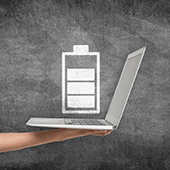 Finding a power socket is often the first thing you do when carrying a laptop to work in a cafe, a coworking space, or an airport, and not every time will you be lucky to find one available. You’ll be forced, then, to rely solely on your laptop battery — if it still has any juice left. Here are some tips to help your laptop battery last as long as it could.
Finding a power socket is often the first thing you do when carrying a laptop to work in a cafe, a coworking space, or an airport, and not every time will you be lucky to find one available. You’ll be forced, then, to rely solely on your laptop battery — if it still has any juice left. Here are some tips to help your laptop battery last as long as it could. You can easily lower your IT budget by better managing your print infrastructure. It sounds too good to be true, but it’s totally doable. Companies big and small follow inefficient printing models without even realizing it, but you can break the mold by following these tips:
You can easily lower your IT budget by better managing your print infrastructure. It sounds too good to be true, but it’s totally doable. Companies big and small follow inefficient printing models without even realizing it, but you can break the mold by following these tips: Increased productivity and constant collaboration are two of the main reasons why businesses have integrated a mobile policy into their business. This means an increased use of mobile devices such as smartphones and tablets in daily operations. But as the number of mobile users continues to grow, so does the number of cyber crime. Reduce your IT staff’s headaches by following these steps in protecting your mobile devices.
Increased productivity and constant collaboration are two of the main reasons why businesses have integrated a mobile policy into their business. This means an increased use of mobile devices such as smartphones and tablets in daily operations. But as the number of mobile users continues to grow, so does the number of cyber crime. Reduce your IT staff’s headaches by following these steps in protecting your mobile devices. Just a few years ago, smart appliances seemed like novelty products for rich business owners. Now, the Internet of Things (IoT) has become a viable solution for putting your business ahead of the curve. But whether it’s a smart fridge or a surveillance camera that connects to your phone, IoT devices should be treated and secured just like any computer in a network.
Just a few years ago, smart appliances seemed like novelty products for rich business owners. Now, the Internet of Things (IoT) has become a viable solution for putting your business ahead of the curve. But whether it’s a smart fridge or a surveillance camera that connects to your phone, IoT devices should be treated and secured just like any computer in a network.