During the previous quarter, fake Chrome notifications urging users to dial a tech support number have grown dramatically. Research reveals that this tech support scam could possibly use an Application Programming Interface (API) to freeze the browser, convincing the user to get in touch with the support line and share their credit card details.
The End Game
The scam works by displaying an error message indicating a bogus security breach incident that renders a browser unusable. These scammers capitalize on the fact that a serious crash can’t be solved by simply closing the site, thereby sending the users into a panic. This encourages them to dial the number listed on the warning message.
On the other end of the line, the scammers would pose as Microsoft or Apple representatives to convince users into surrendering their credit card details to repair a non-existing security issue. The scams are generally carried out through legitimate sites or malicious ads that have been hacked.
The Ingenious Process
This new scam operates against Chrome by corrupting the window.navigator.msSaveOrOpenBlob programming interface, which basically uses it as a form of distraction. The hackers manipulate the browser and forces it to save a random document on a disk repeatedly at super fast intervals that are impossible to notice. After five to 10 seconds, Chrome will be completely unresponsive.
The Easy Fix
To recover, Windows users simply have to open Windows Task Manager (press ctrl + shift + esc keys) and stop the process there. On the other hand, macOS users just need to wait until a system message prompts them to close the unresponsive Chrome tab. Typically, the latter is a more appealing option since users would have the freedom to close only the corrupted page. Manually closing the whole browser means possibly losing unsaved files in any open Windows.
When faced with IT-related issues, you need to determine how you can approach them calmly. The threats in the digital world may be terrifying and intimidating, but causing a panic in your workplace isn’t the answer. Call us as soon as any problems arise, and we’ll help you as soon as we can. We can even hook you up with other security measures to beef up your network security.

 Laptops may not be the most powerful computers, but the benefits they provide are undisputable. For one thing, they deliver a similar user experience to your huge desktop PC, but much more conveniently and affordably. But before you reap their many benefits, learn five precautionary steps you should take before using them.
Laptops may not be the most powerful computers, but the benefits they provide are undisputable. For one thing, they deliver a similar user experience to your huge desktop PC, but much more conveniently and affordably. But before you reap their many benefits, learn five precautionary steps you should take before using them. When it comes to security updates, time is usually of the essence. The longer you wait to install a fix from a vendor, the higher the risk of being compromised. But in the cases of the Meltdown and Spectre flaws, you might be better off waiting until a more reliable patch is released. Let’s review what’s going on and what the best course of action currently is.
When it comes to security updates, time is usually of the essence. The longer you wait to install a fix from a vendor, the higher the risk of being compromised. But in the cases of the Meltdown and Spectre flaws, you might be better off waiting until a more reliable patch is released. Let’s review what’s going on and what the best course of action currently is. Do you still have old PCs and laptops lying around somewhere? If you’re thinking about finally trashing them, don’t! Despite being big, slow, and prone to crashes, you can still make good use out of your old computer.
Do you still have old PCs and laptops lying around somewhere? If you’re thinking about finally trashing them, don’t! Despite being big, slow, and prone to crashes, you can still make good use out of your old computer. The WannaCry ransomware, a type of malware that encrypts a victim’s files and extorts them for money, has already affected thousands of machines worldwide. Unfortunately, the success of this attack is just the beginning. According to security researchers, other hackers will probably develop stronger WannaCry variants in the coming months. And if you don’t want your business to become a victim of these attacks, you must take the following precautions.
The WannaCry ransomware, a type of malware that encrypts a victim’s files and extorts them for money, has already affected thousands of machines worldwide. Unfortunately, the success of this attack is just the beginning. According to security researchers, other hackers will probably develop stronger WannaCry variants in the coming months. And if you don’t want your business to become a victim of these attacks, you must take the following precautions.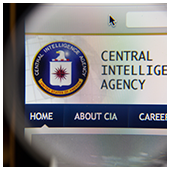 Staving off malicious cyber attackers is already a herculean task, so the last thing you need is to feel exposed from a totally new angle. That’s how many felt after Wikileaks’ accusations that the US government was spying on its citizens. However, the truth is a lot different from what the headlines would have you believe.
Staving off malicious cyber attackers is already a herculean task, so the last thing you need is to feel exposed from a totally new angle. That’s how many felt after Wikileaks’ accusations that the US government was spying on its citizens. However, the truth is a lot different from what the headlines would have you believe. So your computer just crashed. Our condolences. When your PC displays a blue screen and spontaneously restarts your computer, this is called the Blue Screen of Death (BSoD). These errors are usually caused by internal failures in your hardware or, sometimes, your software. That’s all well and good, but how can you troubleshoot these problems? Before taking any actions to fix your computer however, you’re going to have to do some detective work and pinpoint what part of your system caused the crash.
So your computer just crashed. Our condolences. When your PC displays a blue screen and spontaneously restarts your computer, this is called the Blue Screen of Death (BSoD). These errors are usually caused by internal failures in your hardware or, sometimes, your software. That’s all well and good, but how can you troubleshoot these problems? Before taking any actions to fix your computer however, you’re going to have to do some detective work and pinpoint what part of your system caused the crash.