Is your phone’s battery still not full despite charging it for 2 hours straight? Although it might not be a big problem when you’re charging it at night, it’s a critical issue if you’re charging it during the day and you need it in a few minutes to make a lengthy business call. Here are four tips to speed up your phone’s charging.
#1. Optimize your phone accessories
One reason why your phone charges slowly is because of poor-quality accessories — such as cables, adapters, and weak sources of electricity.
Cables and adapters
Unless you were careful to take great care of your phone cable and adapter, they might be the reason why your phone is charging so slowly. If you think this could be the problem, we recommend that you change them immediately. After doing so, make sure to use and store your new cable and adapter properly to keep them in tip-top shape.
Charging Source
Did you know that your phone will charge faster if you connect it to a higher amperage charging source? Although mobile phones charge at only 5 volts, depending on the charger you use, you can get amperage from as low as 500mA (milliamps) to as high as 2,100mA. Therefore, it is recommended to forgo charging your mobile device through a computer port (uses 500mA or 900mA) and use a wall charger (ranges from 500-2,100mA) instead.
#2. Clean your phone’s charging port
Another reason why you may experience slower charging time is because of a corroded or obstructed port. If the problem is because of obstruction, get a flashlight, magnifying glass, toothpick, and small brush to completely remove any debris. However, you should be very careful when doing this because the port is very fragile.
We recommend you enlist a professional’s help to clean your port if you’re worried about damaging it or if the problem is due to corrosion.
#3. Background apps
When was the last time you sorted out your phone’s background apps? If you don’t remember, then it’s time to do it! Apps that are opened and left running in the background not only drain your phone’s battery, but also affect your phone’s charging speed. Select “Battery” in your phone’s Settings to find out which apps are using up your phone’s power, and delete them if necessary.
#4. Using your phone while charging
Do you browse the internet while your phone is charging? If yes, then you should stop doing it. Feature-rich apps like WhatsApp and Facebook have been listed as two of the top ten battery draining apps by AVG, which means you may be slowing down your phone’s charging speed when you use them while it charges.
Every successful business needs high-performance mobile phones, but this is only possible if their batteries are juiced. If you want more information about how to speed up charging your phone, contact our experts today.

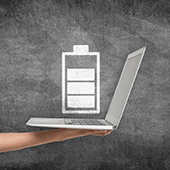 Finding a power socket is often the first thing you do when carrying a laptop to work in a cafe, a coworking space, or an airport, and not every time will you be lucky to find one available. You’ll be forced, then, to rely solely on your laptop battery — if it still has any juice left. Here are some tips to help your laptop battery last as long as it could.
Finding a power socket is often the first thing you do when carrying a laptop to work in a cafe, a coworking space, or an airport, and not every time will you be lucky to find one available. You’ll be forced, then, to rely solely on your laptop battery — if it still has any juice left. Here are some tips to help your laptop battery last as long as it could. Keeping your laptop plugged in all the time doesn’t solve your battery problems. It may keep your laptop fully charged for a day, but this practice may do more harm than good in the long run. Luckily, there are quick-and-easy fixes and long-term solutions to help save battery power on your laptop. Here’s a look at some of them.
Keeping your laptop plugged in all the time doesn’t solve your battery problems. It may keep your laptop fully charged for a day, but this practice may do more harm than good in the long run. Luckily, there are quick-and-easy fixes and long-term solutions to help save battery power on your laptop. Here’s a look at some of them.